9 Settings
Menu screen
The Settings allow the operator to set the network configuration, to reboot, and to restore manufacturer default settings. All of these settings may be overridden via the control panel on the HyDip website.
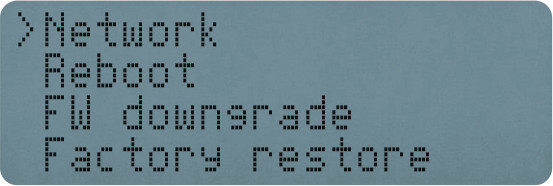
Network
This menu allows to configure the device to connect to 3G/4G networks.
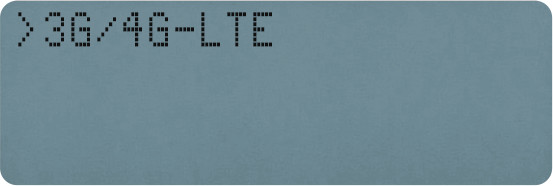
Most 3G/4G Internet Service Providers (ISPs) will require an Access Point Name (APN), with a user name and password.
You can either:
- Use a Preset APN (recommended)
- Input an APN / user / password manually.
Presets store APN, User and Password details for the most often used networks.
Using a Preset
Select the Preset menu.
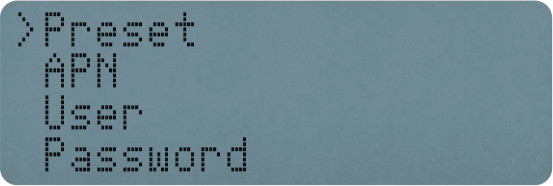
Using the ^ and v arrow keys scroll through the list of mobile operators like Telstra, Telstra M2M, Optus, Stream, T-mobile, or, others.
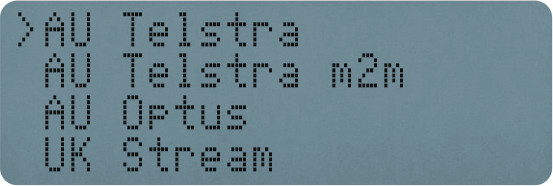
To select one of the Preset operators press ENTER. The APN / user / password has now been set.
Manually providing network details
Alternatively, the APN can be input manually. Your 3G/4G provider can supply the APN, username and password; common ones can be found by searching the internet.
Select APN and press ENTER.
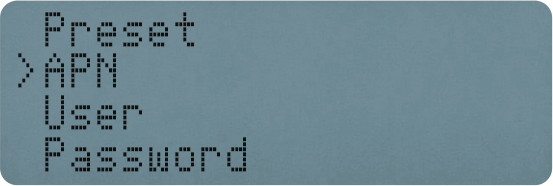
Using the keypad enter the APN for your 3G/4G network. Press ENTER to complete.
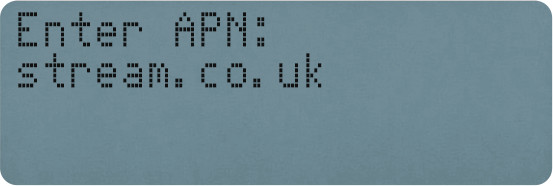
Select User and input the user name corresponding to your network. ENTER to complete.
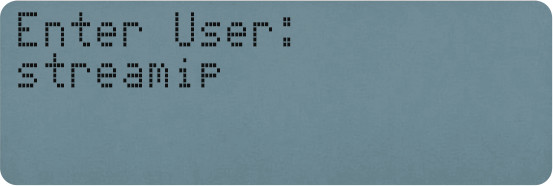
Select Password and input the password corresponding to your network. ENTER to complete.
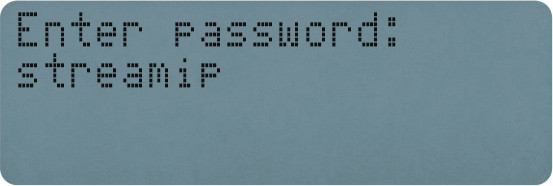
Reboot
This action is not normally requiredThis option allows the HyDip device to be rebooted if needed. It is intended for debug purposes and is merely a soft power cycle.
To reboot the HyDip device:
- From the Settings option select
Rebootand follow the instructions.
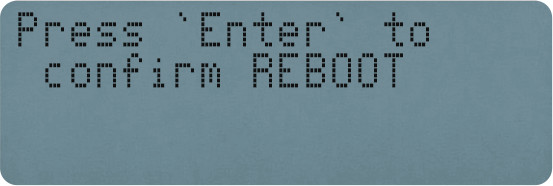
- Press ENTER and hold for more than five seconds.
If ENTER is not pressed within 30 seconds, or if it is held down for less than 5 seconds, the device will return to the standard screen.
If a reboot is attempted while the device is syncing, a message will appear saying "REQUEST DENIED".
When successful you will see that the device is rebooting.
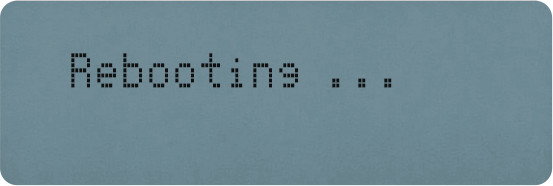
FW downgrade
This action is not normally requiredThis option is intended only for debugging purposes and should be performed only by a trained operator under instruction from the HyDip vendor. It allows you to restore to the previous firmware.
Factory restore
This action is not normally requiredThis option allows the HyDip device to be restored to its factory settings. This option should be performed only by a trained operator.
This action can affect set-up data
Restoring default settings will overwrite calibration data.
Restoring default settings may require some codes and passwords to be re-entered to get the HyDip device operating again.
- Select
Factory Restoresetting from the menu and press ENTER.
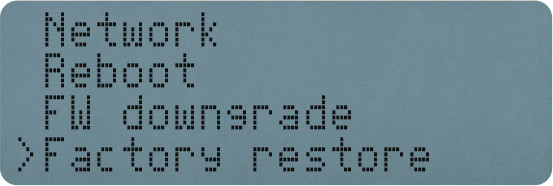
- The device should now ask for confirmation. Press ENTER. Default configuration values will be written to the device.
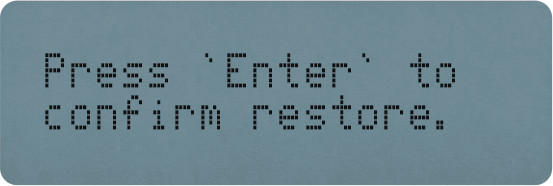
Updated 10 months ago
