SSO Configuration
To enable HyDip's Provisioning application, you need to take a few steps to make it work with HyDip services. Prerequisites for all the following steps are:
- an active Azure account with configured Active Directory.
- an active user account with HyDip platform.
To activate SSO you need to sign into your HyDip dashboard and do the following:
- Click on the settings button
- Select 'Organisation’ tab.
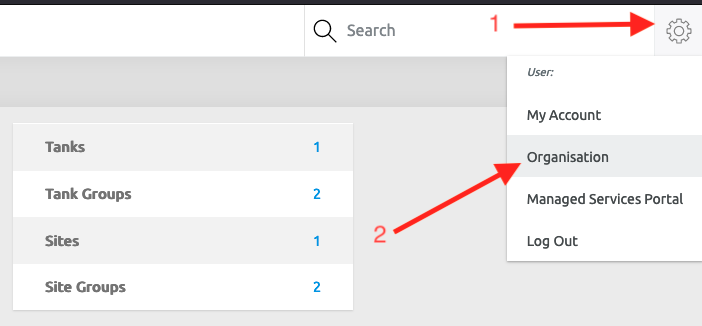
- Click on ‘Company Information’ link
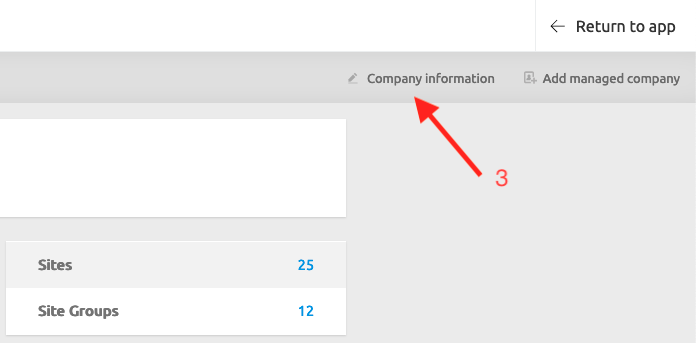
- Provide your Azure AD Tenant ID. How to find your Azure AD tenant ID: https://docs.microsoft.com/en-us/azure/active-directory/fundamentals/active-directory-how-to-find-tenant
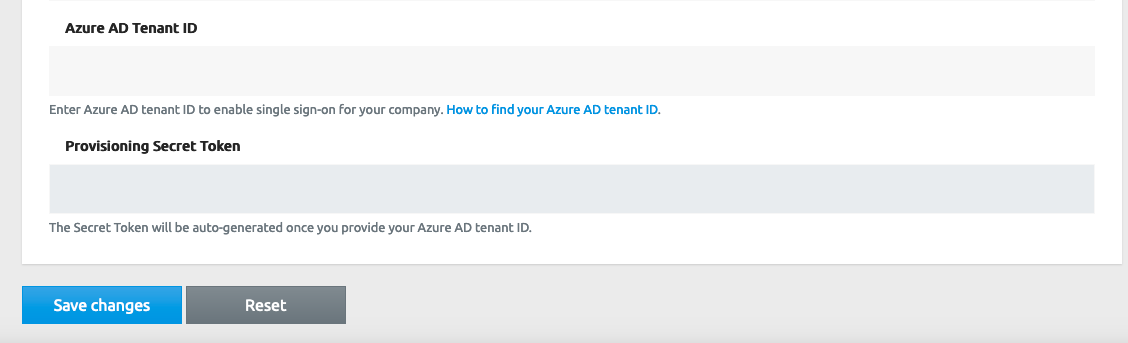
- Hit ‘Save changes’ button. This will generate your unique Provisioning Secret Token which we will use later to configure User & Group provisioning.
- Try signing out and signing in with your user. Assuming your Microsoft identity used for SSO have the same User Principal Name (https://docs.microsoft.com/en-us/azure/active-directory/hybrid/plan-connect-userprincipalname) as email address used for your HyDip account registration – you should be able to sign in to the HyDip platform.
You will have to grant access for the application to read information from your AD to authenticate your identity.
Please continue to next step to configure Provisioning. For SSO to fully work you need to enable User/Group provisioning. Only synced users will be allowed to use SSO.
Updated 9 months ago
