Daily limits
Once logged in to https://www.hydip.com/ please follow the steps below.
Tag
- Navigate to the Tags entry on the panel, and then to click on the " \/ " dropdown icon beside the tag to be modified. As indicated in the screenshot below.
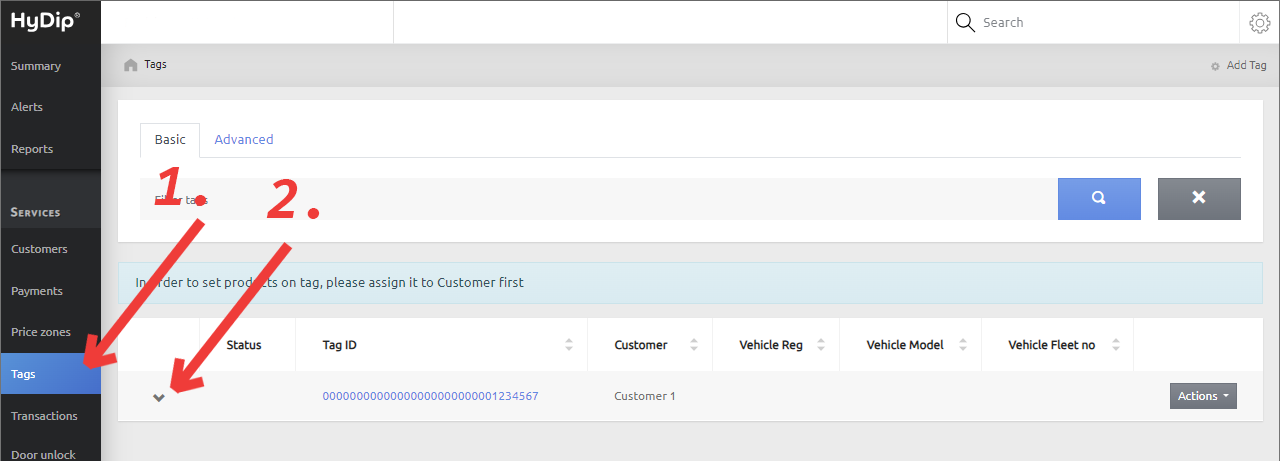
- A pop-up with tag details will open up. Click on Edit limit.
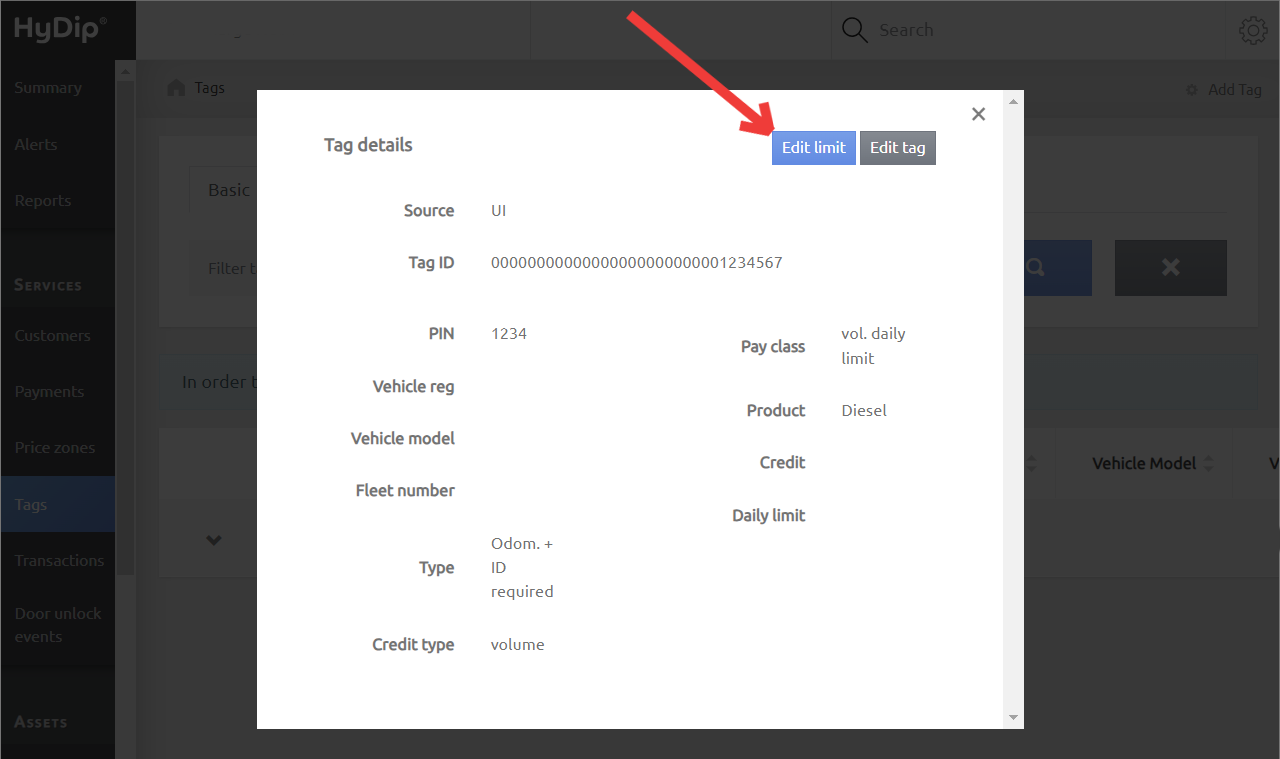
- Input the volume limit, in Liters, in Daily volume limit field. Click on Save.
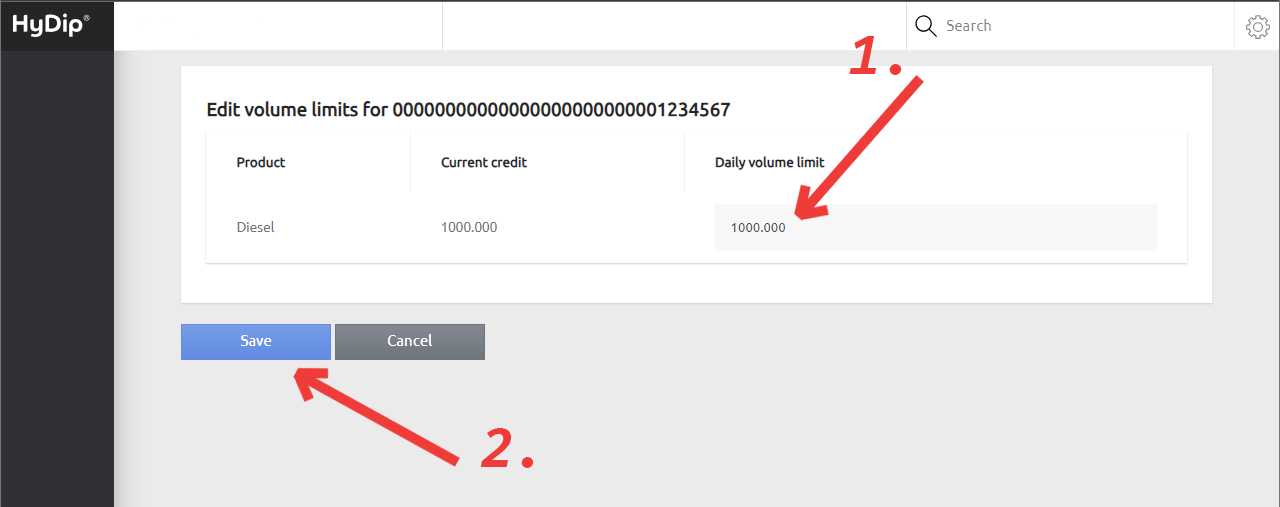
Customer
- Navigate to the Customers entry on the panel, and then to click on the " \/ " dropdown icon beside the customer to be modified. As indicated in the screenshot below.
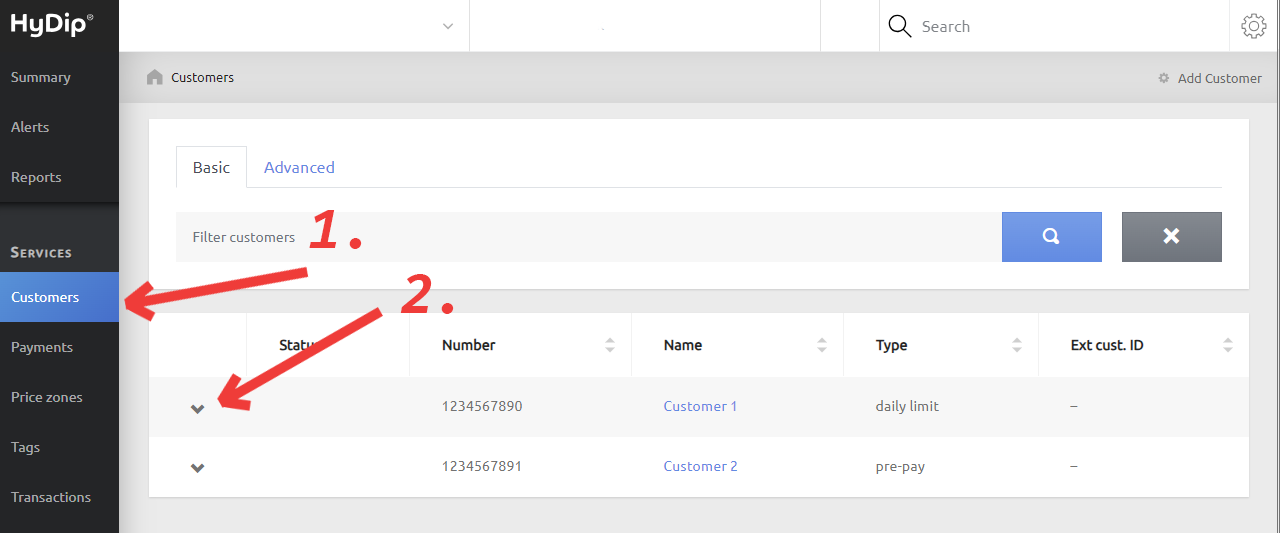
- A pop-up with customer details will open up. Click on Actions and then on Edit Daily Limits.
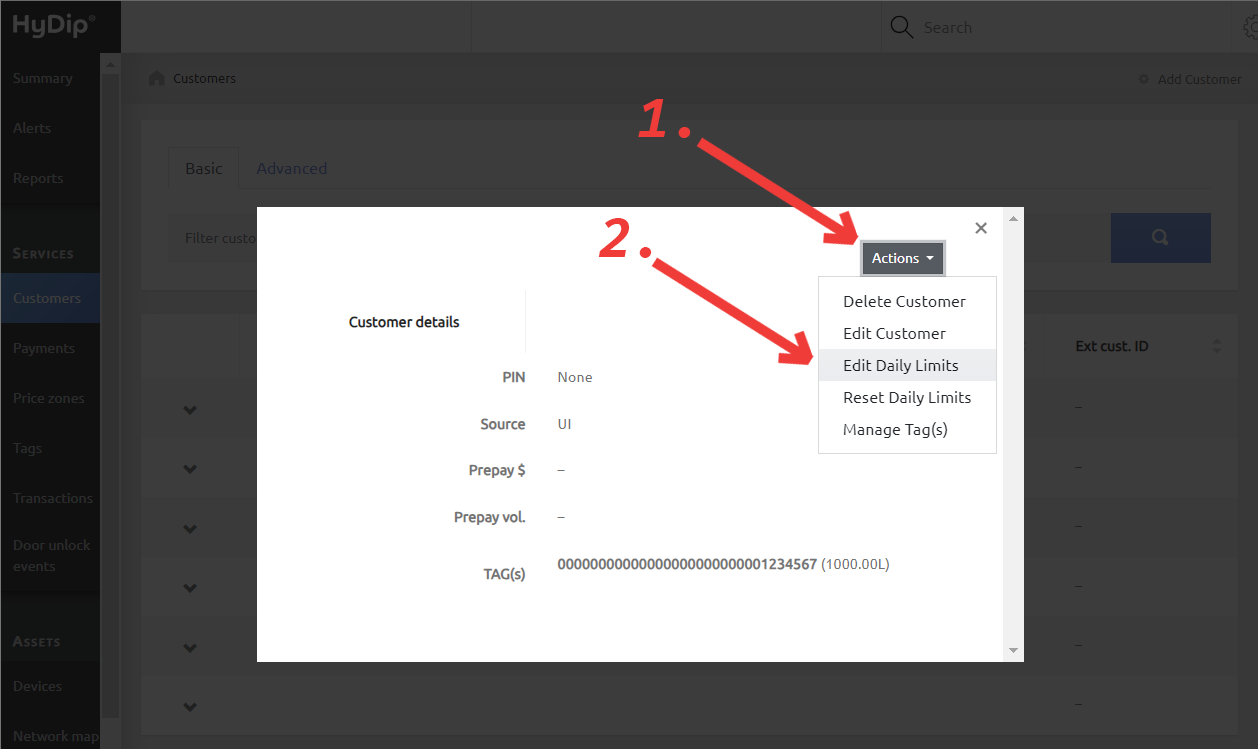
- On the next page, input the desired Daily limit value and then click on Save.
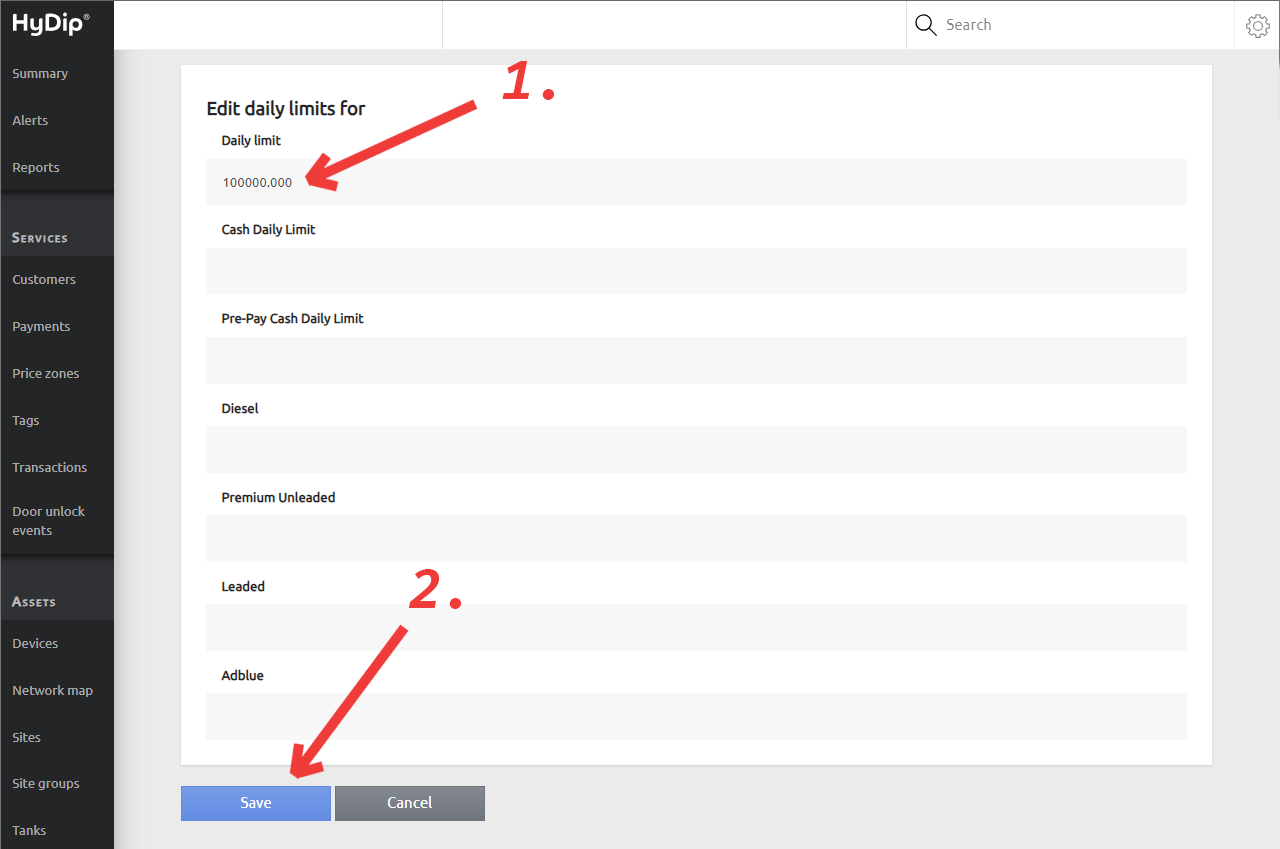
Updated 11 months ago
