3 Sync
Menu screen
To move through the menu press the Menu key. To scroll through all MENU items, use the*^** and v arrow keys. The selected menu item is indicated with the “>” character.*
The HyDip will normally synchronize with the web server automatically at a regular interval set via the website. This menu item allows the operator to force an immediate synchronization; this is normally used to configure the HyDip controller when first deploying it.
When Sync is selected the screen will go back to the Menu, although you will also see the moving antenna icon in the top right of the screen (see image below). This shows that the HyDip is trying to communicate with the internet web server.
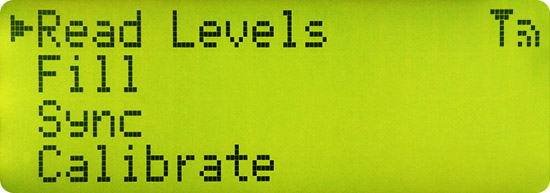
Display in Sync mode. The antenna top right shows that the HyDip controller is attempting to sync with the server.
Typically a sync takes 30-40 seconds on the first sync, but depending on the amount of data being exchanged and the quality of the network signal, it may take up to a few minutes.
After the initial sync, any subsequent sync should take less than 15 seconds, if powered by an external source (Real Time mode). If the HyDip is solar / battery powered then a sync takes up to a minute as it includes the system wake-up procedure. A sync will also take longer if it is receiving an update to the internal database or new firmware.
If the synchronization process fails, the antenna icon will be shown with a cross through it.
If the controller is powered by solar / battery alone, the controller will go back to low power sleep mode if no key is pressed within 60 seconds after synchronization is completed, whether it has synced successfully or not.
Updated 10 months ago
