5 Status
Menu screen
Use the ^ and v keys to select Status item from the main menu and press ENTER.
This will bring up a list of status reports; this menu shows what’s happening, rather than what can be changed or input. The list includes features such as device details (e.g. serial number), signal and battery strength, last sync times, and other statuses only required by HyDip for trouble shooting.
These status values usually appear in groups of four on the four-line display. Use the up and down arrows to navigate them all.
The first status values appear as:
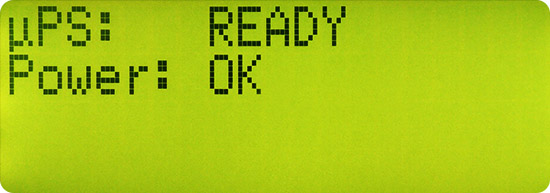
1st page of the status screen.
Status item | Description |
|---|---|
Device name | By default this is the serial number. It is set automatically when the device is made and sold. It can be changed using the online control panel to the name of your own choosing, as shown in the picture above. |
SNH | This is the higher part of the 96 bit serial number of the device. |
SNL | This is the lower part of the 96 bit serial number of the device. Combined with SNH this is a serial number of the device. Also referred to as the Device's ID. The serial number is in Hexadecimal format. It is used to connect the device to the server. |
FW | Firmware Version. This reading shows which version of firmware the HyDip device is running. |
Press the v arrow. The next status values appear as:
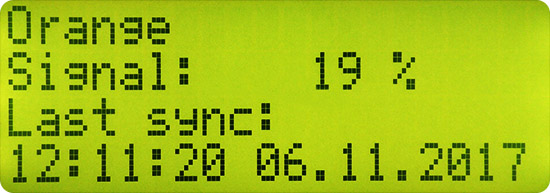
2nd page of the status screen.
Status item | Description |
|---|---|
ISP | Shows the 3G/4G mobile service provider if you're connected to the internet using cellular network. |
Signal | Cellular connection signal strength. |
Last sync | This shows the last time / date the HyDip device synced with the online control panel and exchanged data. |
Press the v arrow. The next status values appear as:
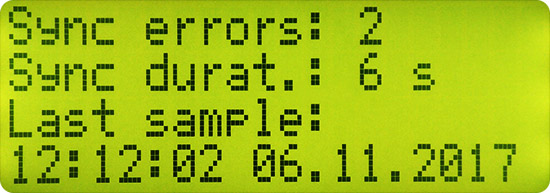
3rd page of the status screen.
Status item | Description |
|---|---|
Sync errors | Shows total number of failed syncs since the HyDip was last powered up. A sync error is logged each time the HyDip fails to connect to the internet for whatever reason. This may be a useful diagnostic. Sync errors are normally transient do not result in any loss of data. |
Sync durat. | Shows the duration of the last synchronization. Value shown in seconds. |
Last sample | Shows the last time a level measurement was taken. |
Press the v arrow. The next status values appear as:
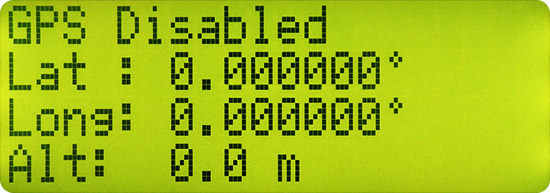
4th page of the status screen.
Status item | Description |
|---|---|
GPS status | Indicates whether the GPS functionality is enabled or disabled. This setting can be changed using HyDip website. |
Lat | Shows the Latitude reading when GPS is enabled. Value in degrees. |
Long | Shows the Longitude reading when GPS is enabled. Value in degrees. |
Alt | Shows the Altitude reading when GPS is enabled. Value in meters. |
Press the v arrow. The next status values appear as:
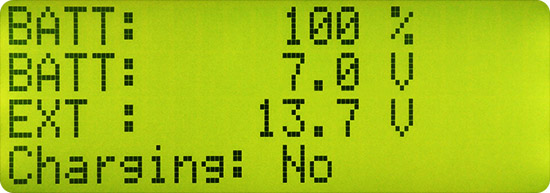
5th page of the status screen.
Status item | Description |
|---|---|
Battery power | Shows the amount of charge remaining in the battery. Value shown as a percentage. |
Battery voltage | Shows the battery voltage. |
Ext Power | Shows whether or not the HyDip device is being powered from the mains or a generator. It's done by reading the external power source voltage value. |
Charging | Shows whether or not the external battery is being charged by an external power source. |
Press the v arrow. The next status values appear as:
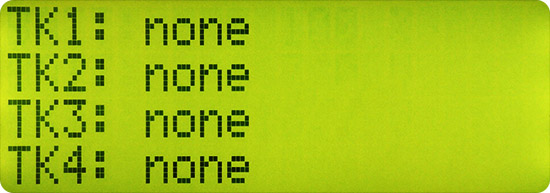
6th page of the status screen.
Status item | Description |
|---|---|
TK1, TK2, TK3, TK4 status | Detects whether any sensor is connected to the HyDip device. |
Press the v arrow. The next status values appear as:
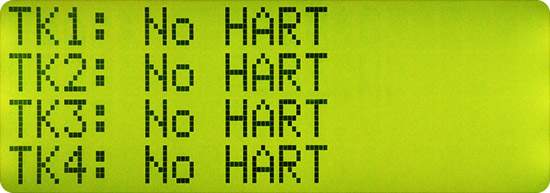
7th page of the status screen.
Status item | Description |
|---|---|
TK1, TK2, TK3, TK4 HART status | Detects whether any of the connected sensors is a HART sensor. |
Press the v arrow. The next status values appear as:
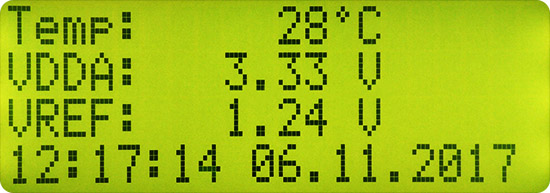
8th page of the status screen.
Menu item | Description |
|---|---|
Temperature | Current operating temperature of the HyDip device. Value in degrees Celsius. |
VDDA | HyDip device CPU core voltage. |
VREF | HyDip device CPU reference voltage for CPU's analog front end. |
Current time and date | Current time and date that has been set through the web site. |
Press the v arrow. The next status values appear as:
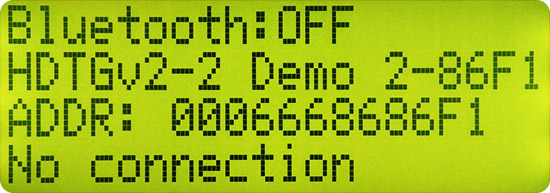
9th page of the status screen.
Status item | Description |
|---|---|
Bluetooth status | Shows whether Bluetooth is switched ON or OFF on the HyDip device. |
Bluetooth name | The name under which the HyDip device will be discoverable when using Bluetooth. |
Bluetooth Address | The Bluetooth address assigned to the HyDip device. |
Bluetooth connection status | Shows whether the HyDip device is connected to another device using Bluetooth. |
Press the v arrow. The next status values appear as:
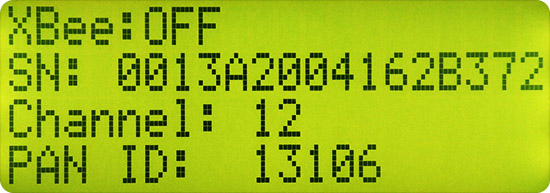
10th page of the status screen.
Status item | Description |
|---|---|
Xbee status | Shows whether the HyDip Xbee device is enabled or disabled. |
Xbee Serial Number | HyDip Xbee device serial number. |
Xbee Channel | Channel number over which the HyDip Xbee device will communicate with another Xbee device. |
Xbee PAN ID | Personal Area Network ID. This is an area within the channel where Xbees will communicate. XBees can only communicate with each other if they have the same network ID. |
Press the v arrow. The next status values appear as:
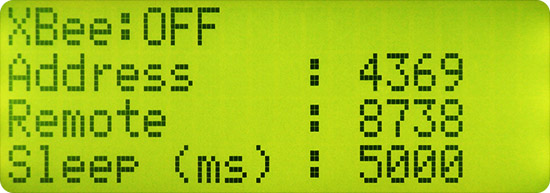
11th page of the status screen.
Status item | Description |
|---|---|
Xbee status | Shows whether the HyDip Xbee device is enabled or disabled. |
Xbee address | The address of HyDip Xbee device. |
Xbee remote address | The address of a device that HyDip Xbee will connect to. |
Xbee sleep time | The amount of time that the Hydip Xbee will sleep for. This is used to avoid wasting energy. Value in milliseconds. |
Press the v arrow. The next status values appear as:
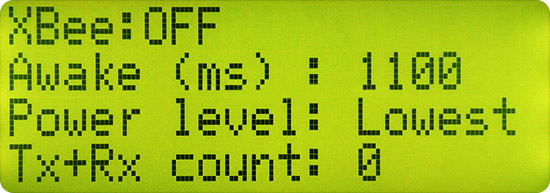
12th page of the status screen.
Status item | Description |
|---|---|
Xbee status | Shows whether the HyDip Xbee device is enabled or disabled. |
Xbee Awake | HyDip Xbee device is awaken for a specified amount of milliseconds to make sure it can connect with other xbee device in time. |
Xbee Power level | The amount of power the HyDip Xbee device uses for Transmitting data. Power level can be: lowest, medium, high. |
Xbee Tx+Rx count | Combined amount of packets that have been received and transmitted by the HyDip Xbee device when communicating with another Xbee device. |
Press the v arrow. The next status values appear as:
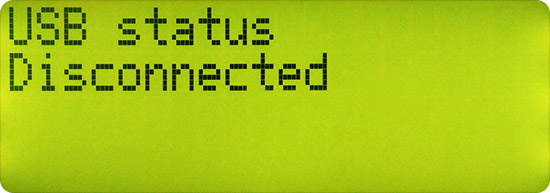
13th page of the status screen.
Status item | Description |
|---|---|
USB status | Shows whether the HyDip device is connected to a PC using a USB cable. |
Press the v arrow. The next status values appear as:
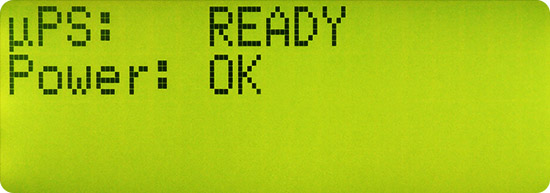
14th page of the status screen.
Status item | Description |
|---|---|
uPS | Shows whether the micro Uninterrupted Power Supply inside the HyDip device is charged. |
Power | Power supply status. The status will show "LOW" when the battery voltage will be below 5.8V and EXT will be below 9V. |
Updated 10 months ago
