Troubleshooting
Common issues
Some commonly encountered issues are shown in the table below.
Problem | Probable diagnosis / solution |
|---|---|
For units using GPS, the unit may consistently take a very long time (a few minutes) to make a GPS connection. | This may be due to a poor GPS reception caused by nearby obstructions. Consider relocating the device or using a higher gain antenna. Alternatively turn off the GPS function at the HyDip website where the GPS does not need to be updated each sync. Devices which consistently take a long time to synchronize and are powered from battery only may have reduced battery life. |
Synchronization consistently fails. | In most cases a synchronization failure is caused by one of the following:
Note that a synchronization failure does not mean the loss of any data. All data will be uploaded on the first successful sync. |
Device recovery
In the unlikely event that the device firmware becomes corrupted, it will require a complete restoration. In this case the device will revert to the default firmware; when it connects to the internet using the default firmware, the latest firmware version from the HyDip server will be downloaded automatically.
This option is not normally requiredIt is intended only for debugging purposes and should be performed only by a trained operator under instruction from the HyDip vendor. It allows you to restore to the previous firmware.
There are two methods to enforce a factory reset:
Method one: menu option
- From the Settings menu, select
FW downgrade. - Enter the same PIN code that was used to enter the settings menu.
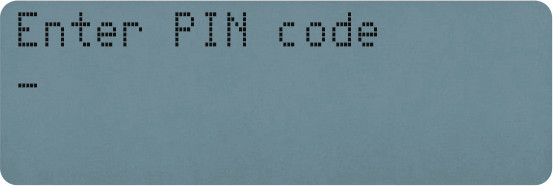
- Press ENTER. Note that:
- If ENTER is not pressed within 30 seconds the device will return to standard screen.
- If a firmware downgrade is attempted while the device is syncing, a message will be shown saying REQUEST DENIED.
- If the PIN code is accepted the message 'Press FW RST button' will be shown.
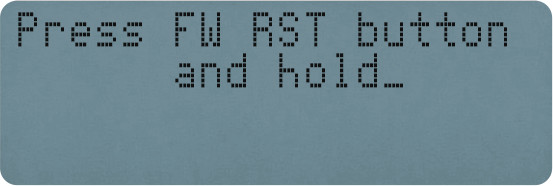
- Using a pin or small screwdriver
- locate the FW RST button on the device.
- press and hold it in until the device will reboot and start the firmware downgrade process.
- Wait until the firmware downgrade finishes. This might take a couple of minutes.
- After a successful downgrade the device will try to sync automatically, and install the latest firmware.
Note that:
- If the device is powered off before finishing a firmware upgrade or downgrade, the process will continue after it is powered up again.
Method two: reset button
- Switch off the device by unplugging it from power.
- While holding the FW RST button in, turn the device on by plugging in the power. Continue to hold the button until the message 'Please release FW RST button is shown'.
- Release the FW RST button. The firmware downgrade screen will be shown:
- Wait until the firmware downgrade finishes. This might take a couple of minutes.
After a successful downgrade the device will try to sync automatically to the HyDip server, and install the latest firmware.
Updated 10 months ago
