Troubleshooting
Common issues
Some commonly encountered issues are shown in the table below.
Problem | Probable diagnosis / solution |
|---|---|
For GPS enabled units, the unit may consistently take a very long time (a few minutes) to make a GPS connection, which means new transactions can’t be authorised | This may be due to a poor GPS reception caused by nearby obstructions. Consider relocating the device or using a higher gain antenna. Alternatively turn off the GPS function at the HyDip website where the GPS does not need to be updated each sync. Devices which consistently take a long time to synchronize and are powered from battery only may have reduced battery life. |
Synchronization consistently fails | In most cases a synchronization failure is caused by one of the following:
Note that a synchronization failure does not mean the loss of any data. All data will be uploaded on the first successful sync. |
The HFT current loop adapter LEDs are not flashing | In most cases this failure might be caused by one of the following:
|
The HFT will not allow fuel to be dispensed Device reports INVALID ID on any tag passed |
|
Device recovery
In the unlikely event that the device firmware becomes corrupted, it will require a complete restoration. In this case the device will revert to the default firmware; when it connects to the internet using the default firmware, the latest firmware version from the HyDip server will be downloaded automatically.
This option is not normally requiredIt is intended only for debugging purposes and should be performed only by a trained operator under instruction from the HyDip vendor. It allows you to restore to the previous firmware.
Resetting may lose dataThis action may erase any transactional data stored on the device if it has not yet been uploaded to the HyDip server.
There are two methods to enforce a factory reset:
Method one: menu option
- From the Settings menu, select FW-downgrade. You'll see the following screen:
.jpg)
Screen protecting the HyDip device from an unauthorised downgrade
- Enter the reset code HFTR to replace the asterisks. The reset code is all in capitals.
- Press ENTER. Note that:
- If ENTER is not pressed within 30 seconds the device will return to standard screen.
- If a firmware downgrade is attempted while the device is syncing, or if there are transactions in progress, a message will be shown saying REQUEST DENIED while syncing or REQUEST DENIED while in transaction.
- If the reset code is accepted the message 'Press RST button and hold for more than 7 secs' will be shown.
- Using a pin or small screwdriver
- locate the RST button on the left side plate of the device
- press and hold it in until the message 'Please release RST button' is shown. Release the button. At this point the device will reboot and start the firmware downgrade process. The firmware downgrade screen will show:
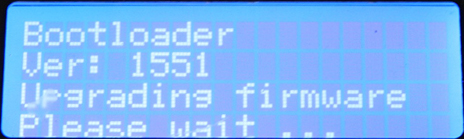
Firmware upgrade/downgrade screen
- Wait until the firmware downgrade finishes. This might take a couple of minutes.
- After a successful downgrade the device will try to sync automatically, and install the latest firmware.
Note that:
- If the RST button is not held in for long enough the firmware downgrade request will not be accepted. This is to prevent accidentally downgrading the firmware.
- If the device is powered off before finishing a firmware upgrade or downgrade, the process will continue after it is powered up again.
Method two: reset button
- Switch off the device with the power switch (position 0) and wait for five minutes to make sure the internal μPS capacitor is discharged (to speed up the μPS discharge, press a key to wake up the device, making it run on μPS charge only).
- Try to wake up the device by pressing any key. When it no longer responds and the μPS capacitor is fully discharged use a small screwdriver or pin to press and hold the button in the RST opening on the left side panel.
- While holding the RST button in, turn the device on with the power switch. Continue to hold the reset button until the message 'Please release RST button is shown'.
- Release the RST button. The firmware downgrade screen will be shown:
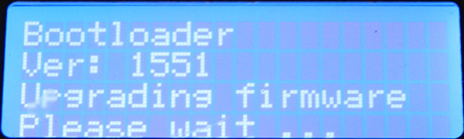
- Wait until the firmware downgrade finishes. This might take a couple of minutes.
After a successful downgrade the device will try to sync automatically to the HyDip server, and install the latest firmware.
Updated 10 months ago
