Setting up the device
Once the sensors have been connected to the device and calibrated, you can use the Online Control Panel to set up and manage your HyDip system.
To manage a device
In the column on the left in the Devices view you can see a list of available devices in the folder tree. To select a device to be managed just click on it in the folder tree.
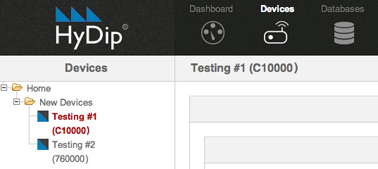
Adding a strapping table for a new device on a tank
When you receive your tank it should come with a strapping table. This converts the depth readings in millimetres to tank volumes in litres. Often this is an Excel spreadsheet with the values in two columns. Note: if high accuracy is important you should get your strapping table updated regularly.
To add a strapping table for a tank:
- In the control panel Devices view, click on the device icon in the device tree on the left, then on the Site setup > Tanks tab. Select a tank e.g. Tank #1.
- If you wish you can change the name of the tank, and add information like maximum capacity, and the low-level which trips the low level alarm on the device itself.
- Find the Tank Type drop down menu, and select Strapping Table. A panel should appear inviting you to paste in CSVs (comma separated values).
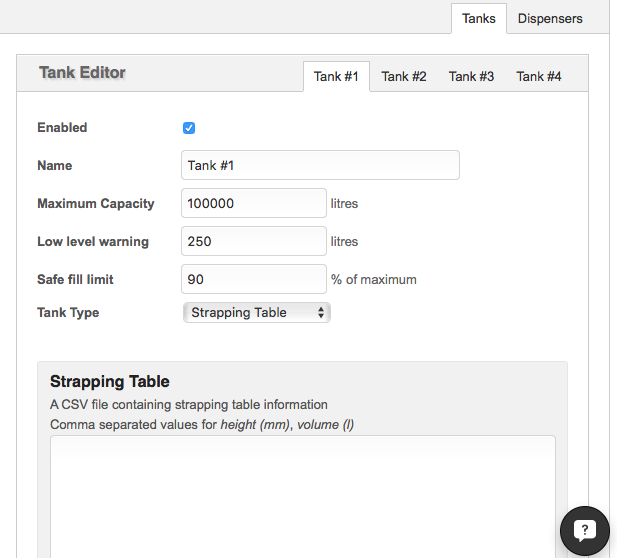
- In the spreadsheet, make sure the two columns are height (mm) on the left, and volume (litres) on the right. Highlight the two columns, and copy. You don't need the headers.
- In the strapping table panel, paste in the values. They should appear as two columns; this works in the same way as comma separated and is more convenient for use with Excel.
- Click Save changes.
You can repeat this for up to four tanks connected to a HyDip device.
Setting a low-tank-level alert
Your HyDip device can alert you when the fill level drops below (or rises above) a chosen threshold level. This is useful to prevent stock-outs and to establish reorder levels.
You can set these alerts to issue a warning message in the left column of the Dashboard map, and/or on your smart phone if you wish.
Find the Alerts tab in the Devices view.
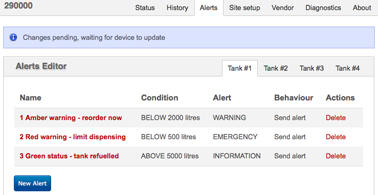
Click New Alert in the Alerts tab:
- Name the alert (e.g. amber warning, tank refilled etc)
- Set a trigger level.
- Mitigate against false alarms. Hysteresis is the level variation that the HyDip will tolerate without resending a warning; if you want to avoid new alerts when your fuel expands in the sun then contracts overnight just enter a value here and HyDip will ignore changes less than this variation. We suggest about 5% of the total volume of the tank.
- Check the Enable alerts box to activate your instruction
- Set a severity type for this alarm. This sets the colour of the alert as it appears on the Dashboard. The tank will appear as the colour of the most severe alert in operation at that time.
- 'Information' is blue, e.g. 'Tank has been refilled to above 80%'.
- A blue notice also appears if a more serious warning has been un-triggered
- 'Warning' is yellow, e.g. 'Re-order now'
- 'Emergency' is red, e.g. 'Check re-order and inform local staff'.
- Ask it to send alerts to the Smartphone app.
Updated 10 months ago
